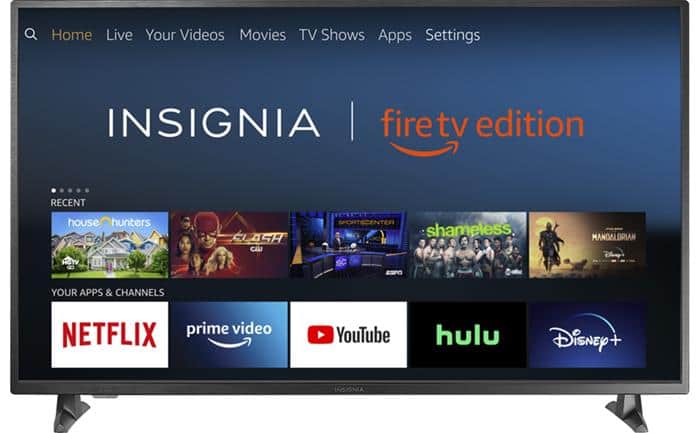A Step-by-Step Playbook for Physical Buttons, Smartphone Apps, and Solving the Wi-Fi ‘Catch-22’
It’s a moment of modern domestic panic: the TV remote is gone. It has vanished into the mysterious void of the couch cushions, been declared a chew toy by the dog, or simply stopped working. Suddenly, your expensive, feature-rich Insignia Smart TV—be it a Fire TV or a Roku model—is reduced to a useless black rectangle on the wall. Or is it?
Take a deep breath. Losing your remote is a frustrating but entirely solvable problem. You have several powerful options at your disposal to regain control of your television, from simple physical buttons hidden on the TV’s frame to the advanced capabilities of turning your ever-present smartphone into a full-featured remote control.
This will be your definitive, step-by-step guide for this exact crisis. We will walk you through every possible solution in a logical, easy-to-follow order. We will provide a deep dive into the most common and frustrating roadblock—the Wi-Fi “catch-22” that stops most people in their tracks—and give you clear, expert-level instructions to get your Insignia TV back under your command.
The First Line of Defense: Using the Physical Buttons on Your Insignia TV
Before you do anything else, you need basic control. Every Insignia TV has a set of physical buttons that allow for fundamental operation, but finding and using them can be a challenge.
Finding the Buttons
Insignia is known for its minimalist design, which means these buttons are often well-hidden. Check these common locations:
- Bottom Center Bezel: Look directly underneath the center of the TV’s frame for a small protrusion or a single button.
- Lower Left or Right Side (Back): Run your hand along the back of the TV’s chassis on the lower left or right side. You will often find a small cluster of buttons or a single control stick.
- Under a Flip Cover: Some older models may have a small flip-down cover on the side or bottom that conceals the buttons.
The Two Main Control Schemes
- The Multi-Button Layout: Many Insignia TVs have a traditional set of individual buttons, typically including:
- Power: Turns the TV on and off.
- Volume Up / Down: Adjusts the volume.
- Channel Up / Down: Changes channels for over-the-air antenna or cable.
- Input / Source: Cycles through the HDMI and other inputs.
- The “Joystick” Control Stick: To maintain a clean look, many modern Insignia TVs use a single, multi-directional “joystick” or control stick. This single button is surprisingly versatile:
- Press In: A short press typically turns the TV on or acts as an “Enter/OK” button to select an on-screen option. A long press turns the TV off.
- Move Up / Down: Usually controls Volume.
- Move Left / Right: Usually controls Channels or navigates menus.
What You Can (and Can’t) Do with Physical Buttons
The physical buttons are your emergency toolkit. You can turn the TV on, adjust the volume, and, most importantly, change the input to an already-connected device like a cable box, Apple TV, or gaming console. However, performing complex tasks like navigating the smart TV interface, logging into apps, or typing a Wi-Fi password is incredibly cumbersome and, in many cases, impossible. The buttons are a bridge to a better solution.
The Best Solution: Turning Your Smartphone into a Full-Featured Remote
Your smartphone is the ultimate replacement for your lost remote. However, there is one critical prerequisite that trips up nearly everyone.
The Critical Prerequisite: The Wi-Fi “Catch-22”
Here is the problem: For the remote app on your phone to find and control your TV, both your phone and your TV must already be connected to the same Wi-Fi network.
- If your TV is already connected to your home Wi-Fi, you are in luck. You can proceed directly to setting up the app.
- If your TV is NOT connected to your Wi-Fi, the app will not be able to find it. This is the “catch-22” that happens if you have a brand-new TV, you’ve recently changed your Wi-Fi password, or you’ve moved to a new home.
Solving the Catch-22: How to Connect Your Insignia TV to Wi-Fi Without a Remote
If your TV is not on the network, you must get it connected before the app will work. Here are the most effective methods:
- Method 1 (Most Reliable): The Wired Ethernet Connection. This is the simplest and most effective solution. Find an Ethernet cable and physically connect your Insignia TV’s Ethernet port directly to a spare LAN port on your home’s router. This bypasses the need for Wi-Fi entirely. Once the TV is hardwired to the network, the remote app on your phone (which is on the same network via Wi-Fi) will be able to discover and control it. You can then use the app to navigate to the TV’s network settings and connect it to your Wi-Fi network for future use.
- Method 2: Using a USB Keyboard or Mouse. Most Insignia Fire TVs (and some Roku models) will recognize a standard USB keyboard or mouse. Plug one into the USB port on the back of your TV. You can then use the mouse’s cursor or the keyboard’s arrow keys to navigate the on-screen menus, select your Wi-Fi network, and, most importantly, type in your complex Wi-Fi password with ease.
- Method 3: Using an HDMI-CEC Enabled Device. HDMI-CEC (Consumer Electronics Control) is a feature that allows devices connected via HDMI to control each other. If you have a gaming console (PlayStation, Xbox), a streaming box (Apple TV), or a Blu-ray player connected to your TV, ensure HDMI-CEC is enabled in that device’s settings. Often, the remote for that device (e.g., your PlayStation controller) will be able to perform basic TV navigation, allowing you to get to the Network Settings menu on your Insignia TV.
Setting Up the Correct Remote App
Once your TV is on the network, download the app that corresponds to your TV’s operating system.
- For Insignia Fire TV Models:
- Download the official Amazon Fire TV app from the Apple App Store or Google Play Store.
- Ensure your phone is on the same Wi-Fi network as your TV.
- Open the app and sign in to the same Amazon account that is linked to your Fire TV.
- The app will scan for devices. Select your Insignia TV from the list.
- A 4-digit PIN will appear on your TV screen. Enter this PIN into the app to complete the pairing.
- You now have full control, including a directional keypad, keyboard, and voice search.
- For Insignia Roku TV Models:
- Download the official The Roku Channel app from the Apple App Store or Google Play Store.
- Ensure your phone is on the same Wi-Fi network as your TV.
- Open the app and tap the “Remote” icon.
- The app will scan for Roku devices on your network. Select your Insignia TV.
- The remote interface will appear, giving you full control over your TV.
The Replacement Options: Universal and OEM Remotes
If the app isn’t for you, or you simply want a physical remote back in your hands, you have two great options.
The Easiest Fix: Buying an Official OEM Replacement
You can often buy a direct, official replacement for the remote that came with your TV. Simply search on Amazon or Best Buy for “Insignia Fire TV remote” or “Insignia Roku TV remote.” These will work out of the box with no programming required.
The Flexible Alternative: Universal Remotes
A universal remote can be an affordable and powerful replacement.
- Programming Your Universal Remote:
- Auto-Code Search: Most universal remotes have a feature where you can press a sequence of buttons, and the remote will cycle through its codes until the TV responds (e.g., turns off).
- Manual Code Entry: This is a more direct method. You will need to look up the 4 or 5-digit code for your brand. Here are some of the most common universal remote codes for Insignia TVs:
- 5-Digit Codes: 11204, 11564, 11641, 11780, 12049, 14398
- 4-Digit Codes: 1204, 1423, 1564, 2049
Frequently Asked Questions (FAQ) about Insignia TV Remotes
1. My remote app can’t find my TV. What’s wrong? This is almost certainly the “Wi-Fi Catch-22.” Your phone and your TV are not on the same network. You must get the TV onto your network first, using a wired Ethernet cable or a USB keyboard/mouse, before the app will be able to discover it.
2. Can I use my phone’s IR blaster to control my Insignia TV? If you have an Android phone with a built-in Infrared (IR) blaster, yes! You can download an IR remote app like “Mi Remote” or “ASmart Remote IR.” These apps work just like a traditional universal remote and do not require the TV to be on your Wi-Fi network, making them a great solution for the catch-22.
3. My Insignia remote stopped working even after I replaced the batteries. What’s the problem? The remote’s IR emitter may have failed. You can easily test this. Open the camera app on your smartphone, point the remote at the camera lens, and press a button on the remote. If you see a flashing purplish light on your phone’s screen, the remote is sending a signal. If you see nothing, the remote is dead and needs to be replaced.
4. Will a standard Amazon Fire Stick remote work on my Insignia Fire TV? Yes, in most cases. You can pair a new Alexa Voice Remote to your Insignia Fire TV by navigating to the “Controllers & Bluetooth Devices” menu in the TV’s settings and selecting “Amazon Fire TV Remotes,” then “Add New Remote.”
5. What is the risky “factory reset” method I’ve seen online? The method that involves unplugging the TV, holding down the physical power button, and plugging it back in is a way to force the TV into its underlying Android recovery menu. This is a last resort and should only be used if the TV is malfunctioning and you need to perform a complete factory reset, which will erase all your apps and settings. It should not be used as a standard way to access settings.
The Final Verdict: Your Path Back to Control
Losing your Insignia TV remote can trigger a moment of genuine panic, but it is a temporary and entirely solvable problem. The most powerful and convenient long-term solution is to transform your smartphone into a full-featured remote.
Your path forward is a clear, step-by-step troubleshooting process. Start with the TV’s physical buttons for immediate, basic control. Your main goal is to get the TV onto your home network, solving the “Wi-Fi Catch-22” with a reliable Ethernet cable if necessary. Once it’s on the network, the official Fire TV or Roku app will give you complete control. As a permanent solution, a replacement OEM remote or a programmed universal remote is an excellent, affordable choice.
While the initial frustration of a lost remote is real, a calm and logical approach will always get you back in control. By understanding the options available, you can ensure that a misplaced piece of plastic never again turns your powerful smart TV into a dumb, black box.
Learn more about Smart Security