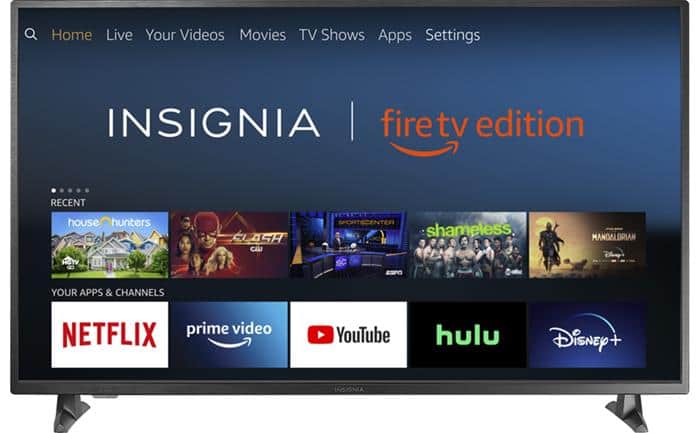The cutting-edge Insignia Smart TV is a new generation of television from the United States.
Whether it’s Insignia Amazon FireTV or Insignia Roku TV, you can access all your favorite TV shows on any of the Insignia products.
If you misplaced the Insignia smart TV remote, or it got damaged, you’ll be happy to know that you can still use your Insignia TV.
It has great features offering budget-friendly steaming. It has exceptional pin-sharp 4K Ultra HD picture quality and the best audio.
We recommend four other methods to use Insignia TV without a remote.
Does Insignia TV Have Buttons?
Yes. The Insignia smart TVs are the perfect fit for every home because they come with no extra buttons for easy navigation. There are no extra buttons. You get to see the same minimalist vision even on the remote control.
Although, different models of Insignia TV have different button options. But the power button is common in each model that enables you to turn the device on and off. This button is at the back of the device or under the flap.
Continue reading and find out more about using your Insignia TV without a remote.
How To Use Your Insignia Smart TV Without A Remote?
Here are four simple solutions to using Insignia TV without a remote:
1. Use TV Buttons Under The Flip Cover Or At The Back
The Insignia Smart TV exhibits a classy look and general minimalism with two different button placements.
- You can see the buttons on the Insignia television’s panel or under the flip cover. It would be best if you tilted your Insignia TV to access the buttons and check out the remote function of each button.
- Few models have buttons placed in less notable locations. Like on the back of the TV. And if your Insignia Fire TV set is wall-mounted, you will find it uncomfortable to get to the buttons. But you could still press each one of them to see what each button does!
2. Use Insignia Smart TV Remote App
The only solution to enjoy all controls is to use a remote app. Control your Insignia TV with a mobile device while streaming services you love. It is due to the built-in sensors in smartphones that control your television.
Insignia Smart Televisions execute using two different operating systems (OS):
- The Fire TV OS
- The Roku TV OS
Every smartphone app has a separate TV OS. The remote app for smart TVs is accessible to you on both Android and iPhone, and you can download the free app.
Let’s check out how you can set up the Insignia Smart TV Remote Control App.
How to Setup an Insignia Fire TV Remote Control App?
Use the Fire TV app as a universal remote for your smart TV using the following steps:
- Connect the smartphone and the insignia Smart TV to a shared Wifi network.
- Go to the Google Play Store or App Store.
- Download the Amazon Fire TV Remote App.
- Open the Fire TV Remote App on your smartphone and select sign in.
- Enter your Amazon Account details and search for the TV on available devices.
- Now, choose the Insignia Smart TV and enter the PIN to connect it.
- Control the Insignia Smart TV with the remote application.
How to Setup Insignia Roku TV Remote Control App?
With the Roku App, you can control the Insignia Smart TV content for Roku channels. The app has a voice search, a keyboard, Dpad, playback controls, etc.
It has a unique listening feature for connecting the headphones and live streaming. The steps for setting up Roku Remote control app include the:
- Connect your smart TV and mobile phone to a similar wifi connection.
- Install the official Roku app from the Google Play Store, and App Store.
- Launch the Roku player app and click continue.
- Select the Insignia TV to connect.
- Choose the Remote tab to enter the home screen of the Insignia Roku TV app.
- Control the smart TV.
3. Get New Remote Or Batteries
Insignia technology makes it complex for the users to control the television using the manual button options.
No one can repeatedly stand to adjust the volume or change the channels. The best way for you will be to buy a replacement remote or get new batteries.
The Insignia remote controls do not depend upon programming. You may get remote replacements and batteries from the stores around you. You only need to ensure which model you are asking for.
4. Buy a Universal Remote
If you don’t find a proper replacement remote or if you do not want to get one, you can make use of a universal remote.
As the name implies, these remotes can perform their job with every television. It works well right after inserting the battery. Its lightweight adjustable body makes it easy to hold high functionality.
Steps For Setting Up
The good thing is that the Insignia universal remote control is a pre-programmed device. You can use it directly for Sony TV, LG TV, Samsung TV, Panasonic TV, Philips TV, and Sharp TV.
All you need to do is press and hold the main input button/ power button for 5 seconds, allow it to set, and hold it until the television turns off. Your Insignia universal remote control is all set for the task.
You can buy universal remotes from any electronics store.
How To Get To Settings In Insignia TV Without A Remote?
In case your Insignia TV remote gets lost, you can still access the settings on your Insignia Television. You can also reset your smart TV to factory settings. Use the following steps:
- Unplug your TV from the power source.
- Press and hold the power button under the bottom of the TV to unplug your remote.
- Plug your TV while still pressing and holding your power or home button.
- Once the TV turns on, you can release the main button.
- Wait for the TV to boot into the Android recovery menu.
- You are in your Insignia TV settings.
- Use your power button for navigation through options.
- To select an option, press and hold the power button until the current option background color turns green.
- Now you let go of the power button. This gets you to the selected option.
You can also access the Insignia TV’s settings without a remote by using the Android apps. You need to make sure that your phone and TV use the same wireless network. Go to the “Menu”, then “settings” to get the job done.
How to Turn ON/Off The Insignia Smart TV Without A Remote?
You have to press and hold the power button for a few seconds until the smart TV starts. You can let it go once you see the starting screen on the television. And you are good to go for the use. You have to unplug the Insignia TV to turn it off without using a remote-controlling device.
Wrapping Up
Inventions like Smart TV technology became a great revolution in modern media solutions. As they are now an integral part of our day-to-day life, any trouble with the remote control can lead us to frustration. You will want to do anything until you fix it!
You can now entertain yourself and your loved ones even when your television remote is at fault or needs replacement or repair. We hope the above simple methods will be helpful to you, saving you time and energy.
Learn more about Smart Home Security